Configuring Winnie Gets Active
To ensure you can accurately track your steps, receive important updates, and most importantly get in our cash draws, please follow these steps to set up your app.
The steps you'll need to follow are different depending on what kind of device you have. Please make sure you're looking at the correct steps for your operating system.
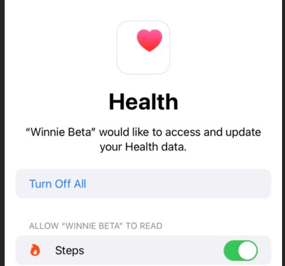
Syncing with health data on iOS
When you log in to the Winnie by Lightfoot app, you'll be asked to give Winnie permission to sync with your health data.
Without this, the app can't track your steps - and you won't be able to win any competitions! - so please enable this setting.
You'll also be asked to use a biometric login to make it easier for you to access the app without entering your login details every time. This is optional, and you can turn it on or off via the app settings menu.
Finally, the app will ask you to allow notifications. Please allow notifications, as this will ensure you can receive important messages including information about our competitions and giveaways.
Linking with Health Connect on Android
When you log into the Winnie by Lightfoot app, you'll be asked to download Health Connect. This allows us to sync your activity data - it's what enables Winnie to see how many steps you've taken. Without it, you won't be able to win any of our competitions!
If you've already installed Health Connect, you'll be taken straight to the next step and asked to allow Winnie to access your physical activity data - please tap "allow".
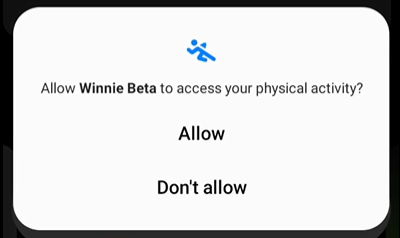
Then follow the next screen and toggle "Steps" on.

You have now enabled Winnie to access Health Connect! Please open the Health Connect app, navigate to 'App Permissions', and check if Winnie by Lightfoot appears under 'Allowed access'. Without this, the app won't have access to your step count data, so please make sure it's enabled.

If Winnie doesn't appear on the 'App Permissions' page, select "Can't see all your apps?". Then select "See all compatible apps" and choose the one you use to track your step data. We are aware of some syncing issues with Samsung Health, so if you are using this app to track your steps, please make sure that your Health Connect app is also syncing with Google Fit.
Finally, the app will ask you to allow notifications. Please allow notifications, as this will ensure you can receive important messages including information about our competitions and giveaways.
If we can do anything to help, please don't hesitate to email support@winnieapp.com.
Happy stepping!
